Press the
Win key + Ror right click on the Start Menu and choose Run to launch a Run dialog. Then runinetcpl.cplto open Internet Properties.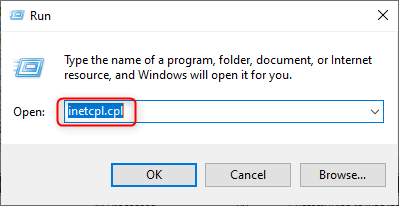
Go to the Advanced tab, uncheck the following three options under the Security category:
- Check for publisher's certificate revocation
- Check for server certificate revocation
- Check for signatures on downloaded programs
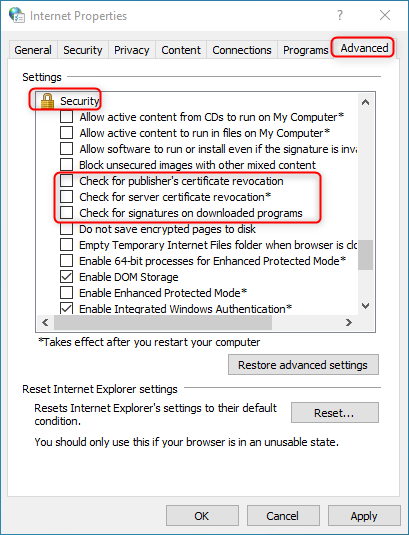
If you are unable to change the settings through the user interface, please launch a CMD or PowerShell window as administrator and execute following commands:
REG ADD "HKLM\SOFTWARE\Policies\Microsoft\Internet Explorer\Download" /v CheckExeSignatures /d no /f REG ADD "HKLM\SOFTWARE\Policies\Microsoft\Windows\CurrentVersion\Internet Settings" /v CertificateRevocation /t REG_DWORD /d 0 /f
Fork me on GitHub
Disable IE server certificate revocation check
Prerequisites
End steps
If you want to re-enable the IE server certificate revocation check, please run
inetcpl.cplto open the Internet Properties again and enable following three options under the Security category:- Check for publisher's certificate revocation
- Check for server certificate revocation
- Check for signatures on downloaded programs
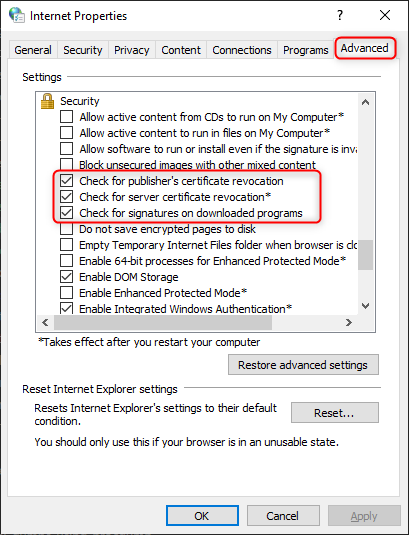
If you disabled the IE server certificate check via commands, then please execute following commands in an elevated CMD or PowerShell window.
REG DELETE "HKLM\SOFTWARE\Policies\Microsoft\Internet Explorer\Download" /v CheckExeSignatures /f REG DELETE "HKLM\SOFTWARE\Policies\Microsoft\Windows\CurrentVersion\Internet Settings" /v CertificateRevocation /f