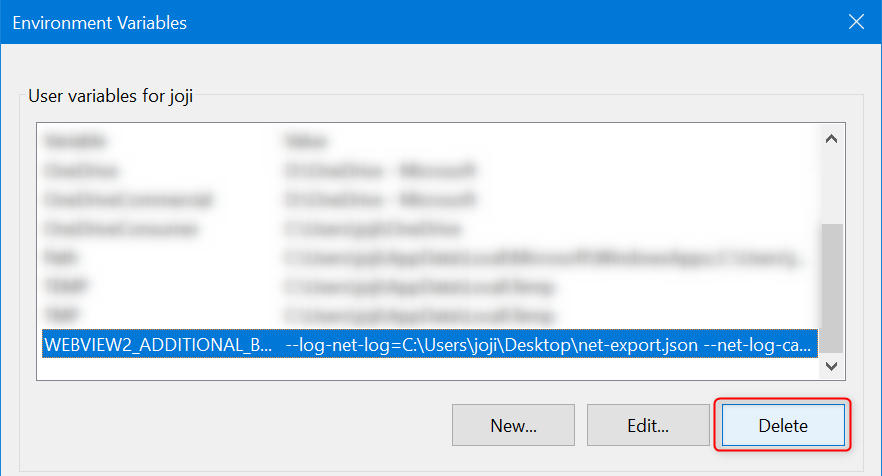Close the host process that invokes Edge WebView2.
Search for
environmentin Windows and openEdit the system environment variablesand click the Environment Variables... button to open the editing page.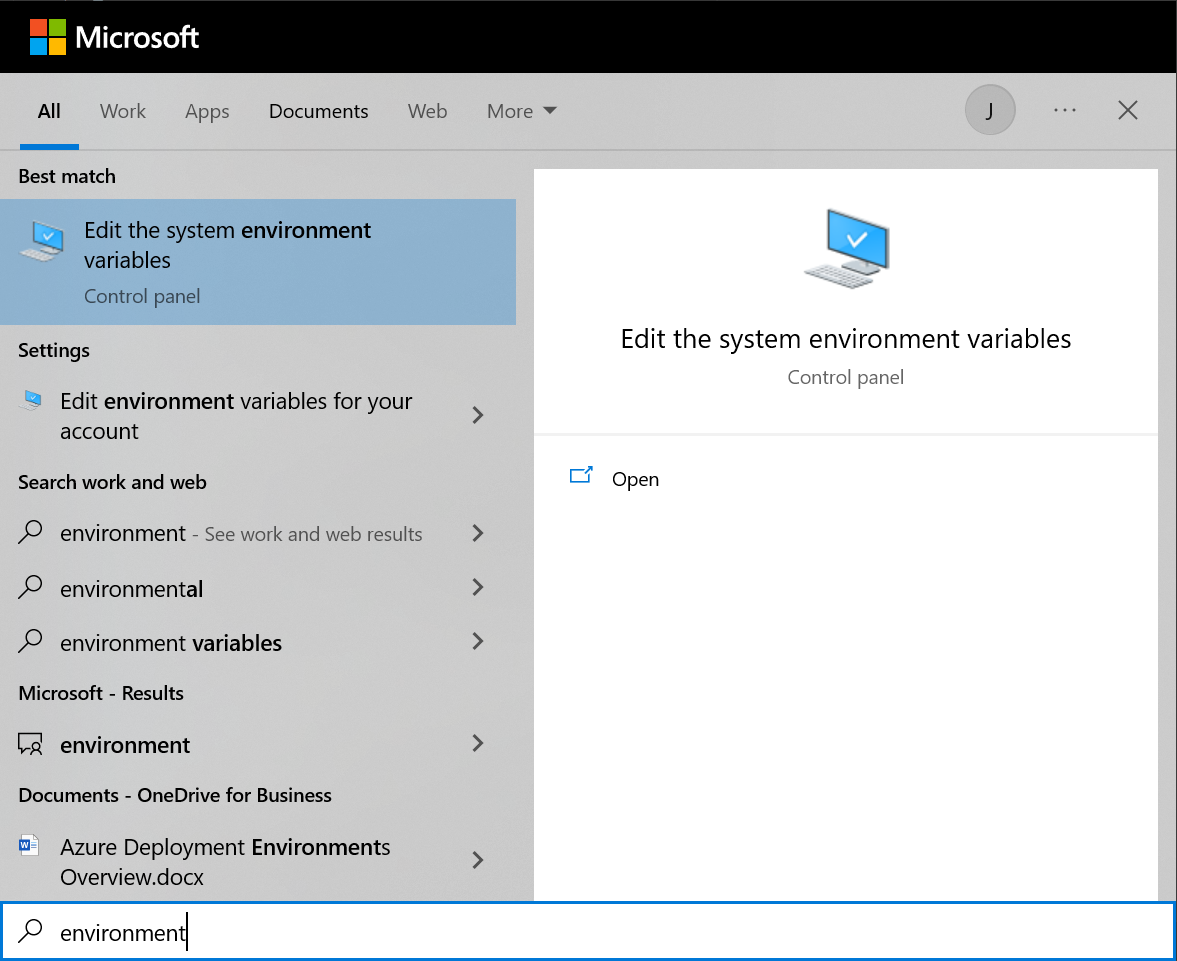
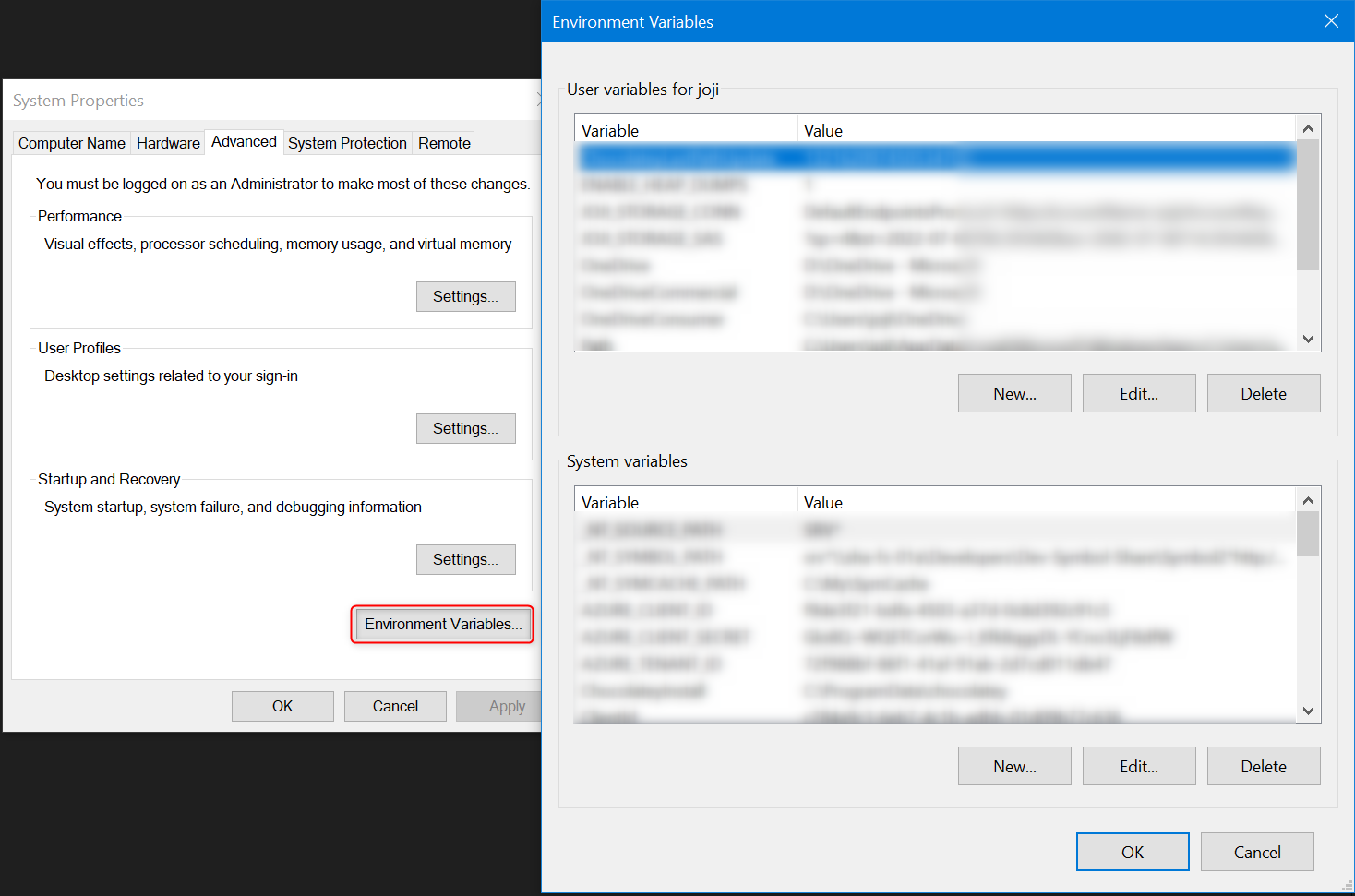
Create a new user/system variable as follows:
Variable name: WEBVIEW2_ADDITIONAL_BROWSER_ARGUMENTS
Variable value: --log-net-log=%USERPROFILE%\Desktop\net-export.json --net-log-capture-mode=Everything
You can choose a different path instead of
%USERPROFILE%\Desktop\net-export.json.If you want the variable to be effective system-wide, create it as a system variable. Otherwise, create it as a user variable
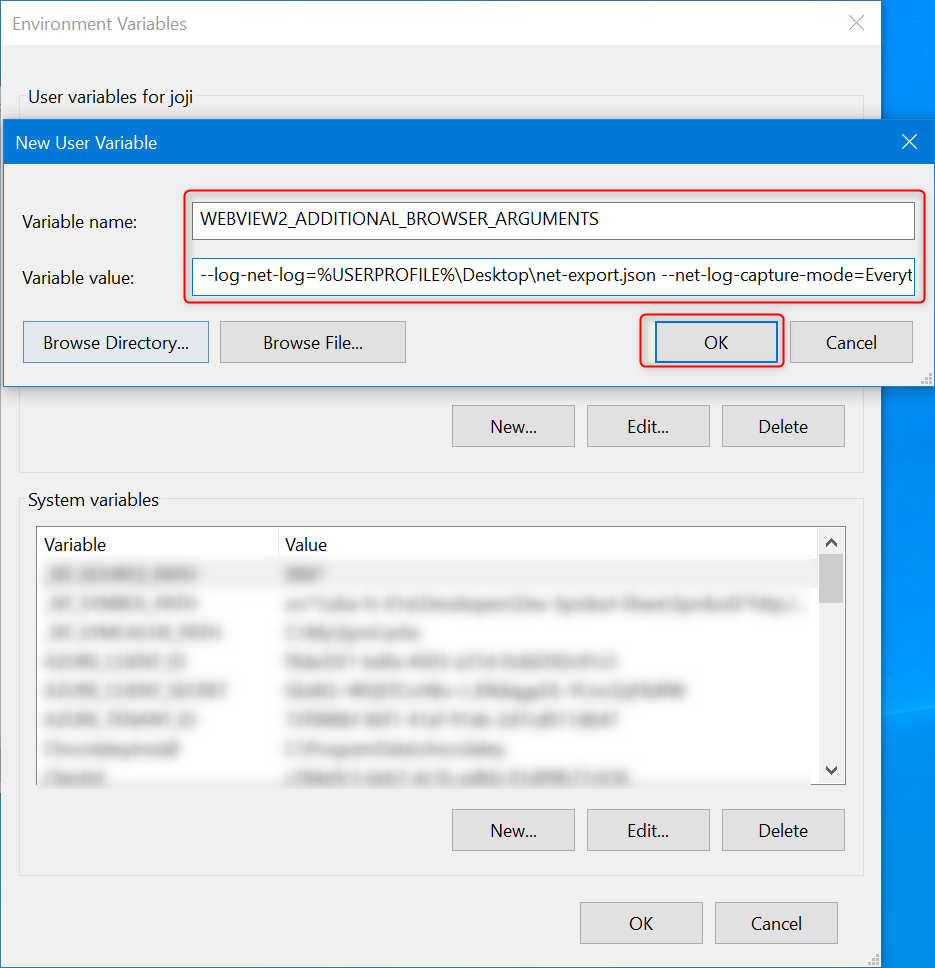
Now launch the host process that invokes Edge WebView2, it will captuer Network Export log during its lifetime.
Fork me on GitHub
Edge WebView2 Network Export log capture
Main steps
End steps
The Edge WebView2 Network Export log can be found on your desktop with the name
net-export.json. If you changed the path, locate the file at your desired location.Delete the user/system variable:
WEBVIEW2_ADDITIONAL_BROWSER_ARGUMENTSthat you created.