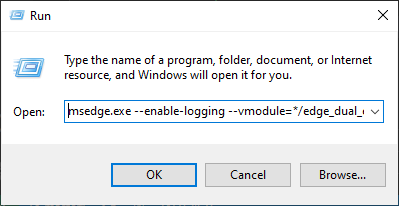Press
Win key + Ror right click the Start Menu and choose Run to launch a Run dialog.Run command:
msedge.exe --enable-logging --vmodule=*/edge_dual_engine/*=3 about:blankto open Edge with a blank page, or replaceabout:blankwith the actual website URL that is supposed to run in IE mode, like:msedge.exe --enable-logging --vmodule=*/edge_dual_engine/*=3 https://IamSupposedToRunInIEMode.com/